WordPress,
the automated way

Michaël Perrin
- Full-stack developer
-
PHP / Symfony, React, Elasticsearch, …
and WordPress
- michael_perrin
A typical WordPress set-up
aka. the "Famous 5-minute install"
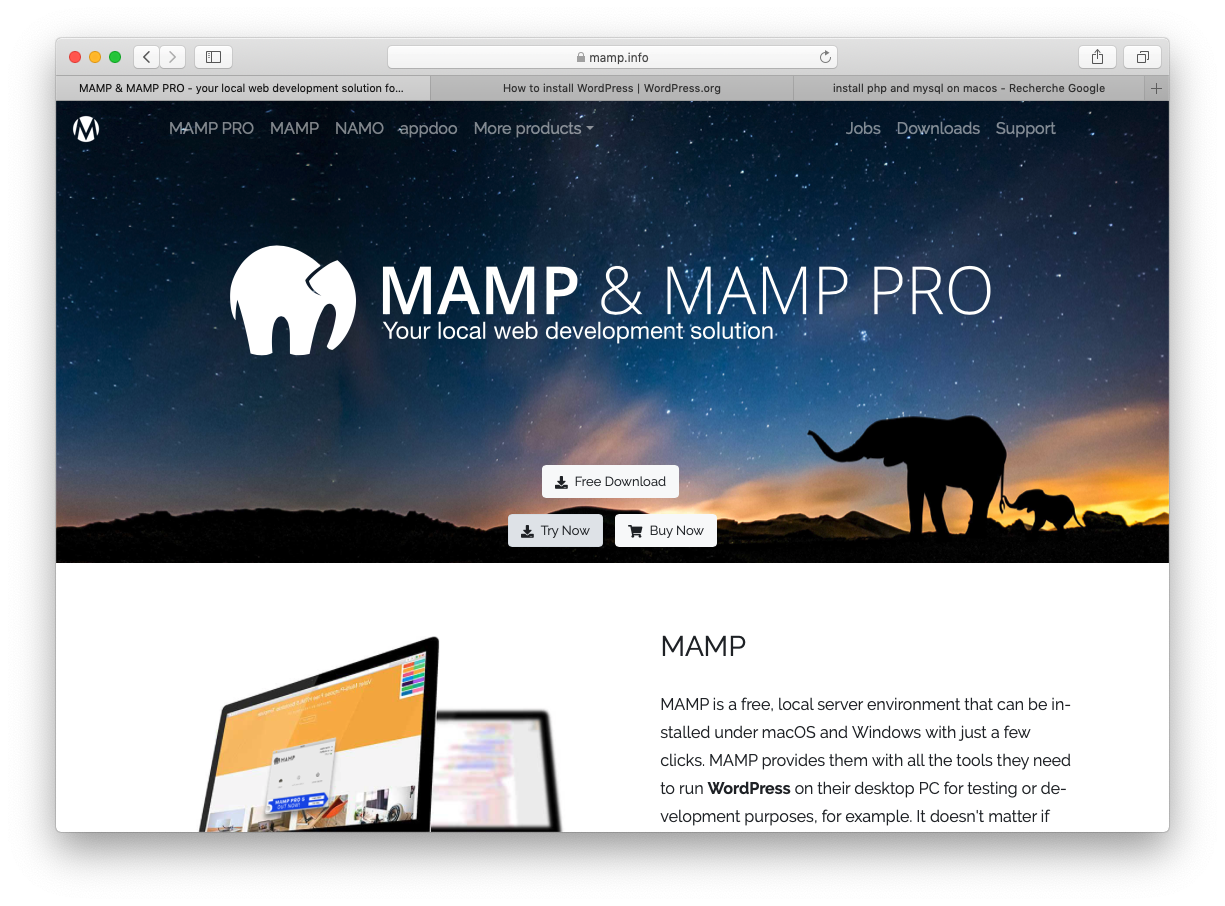
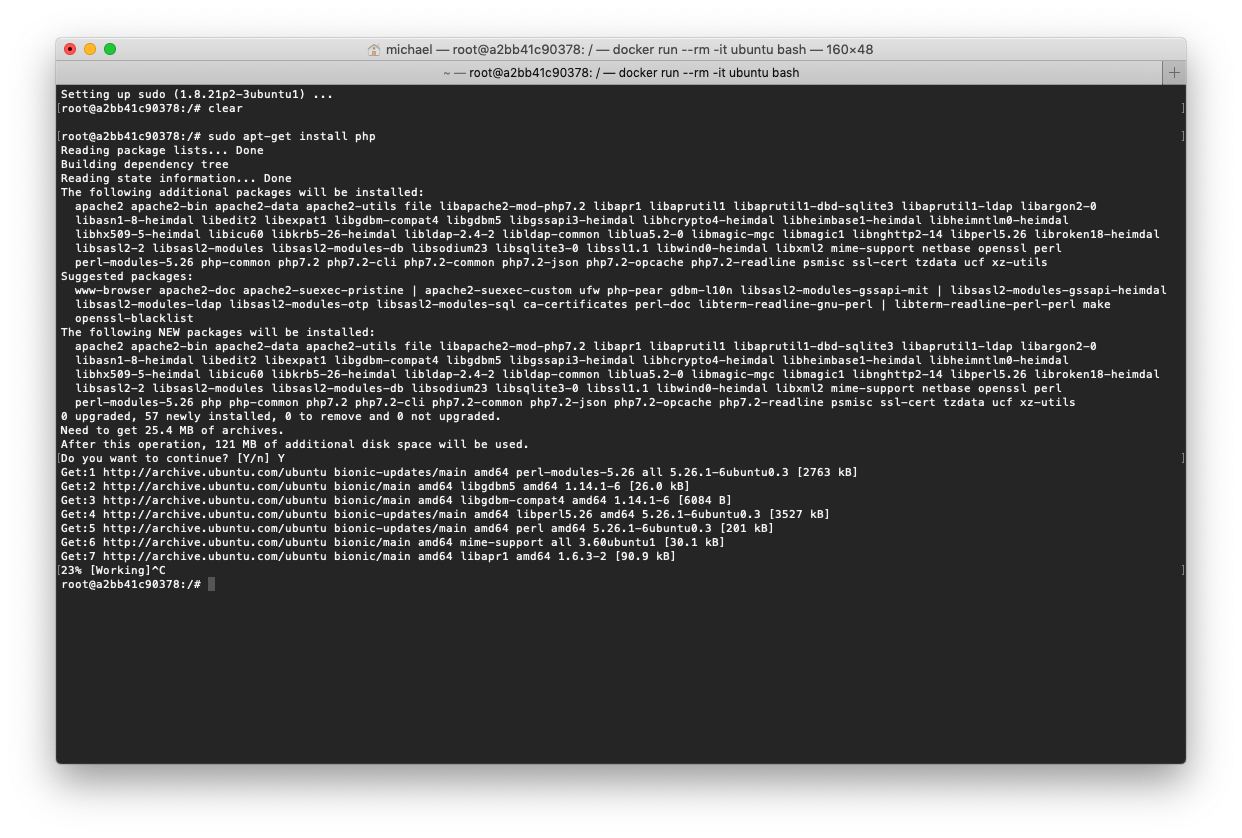
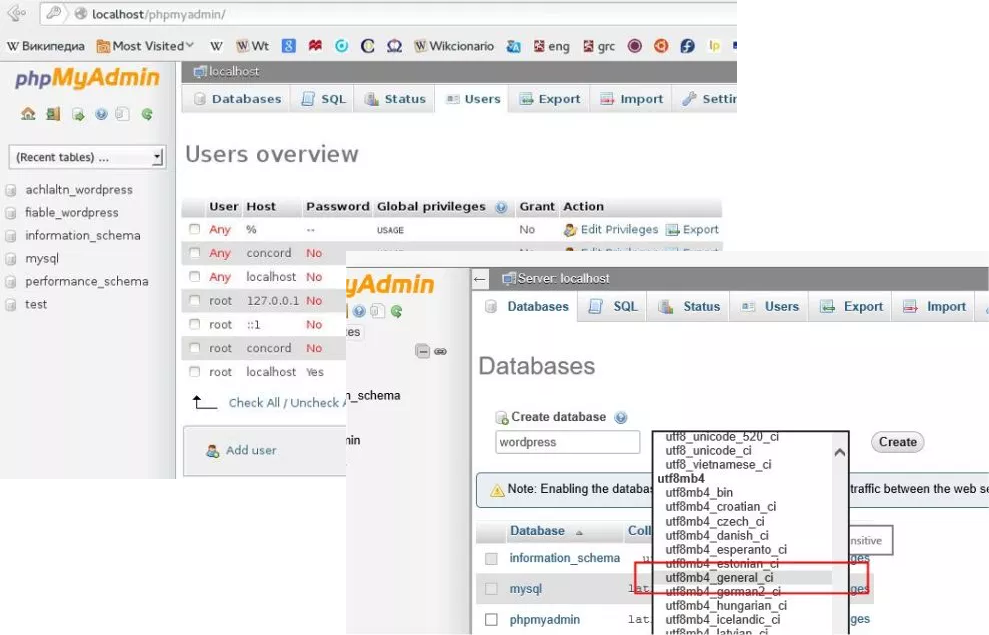
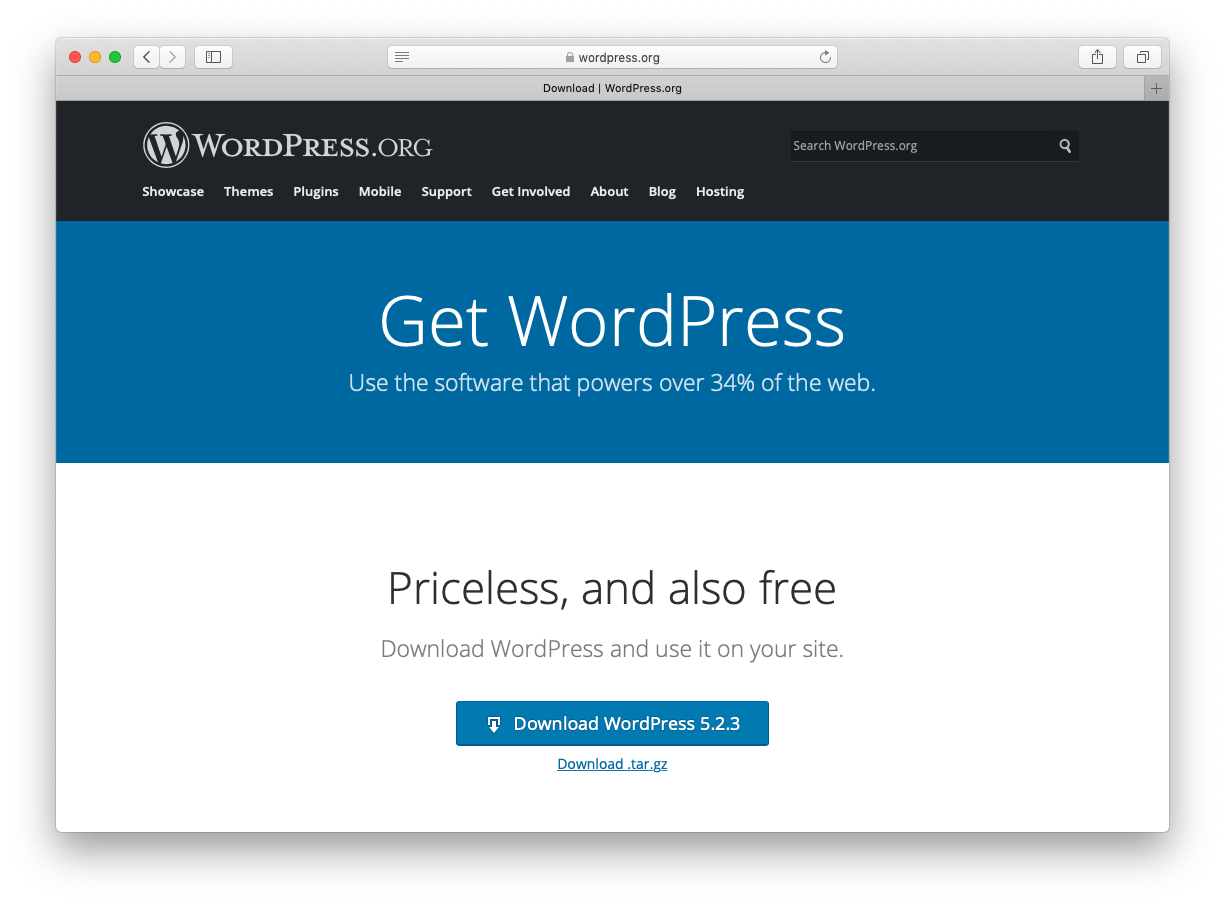
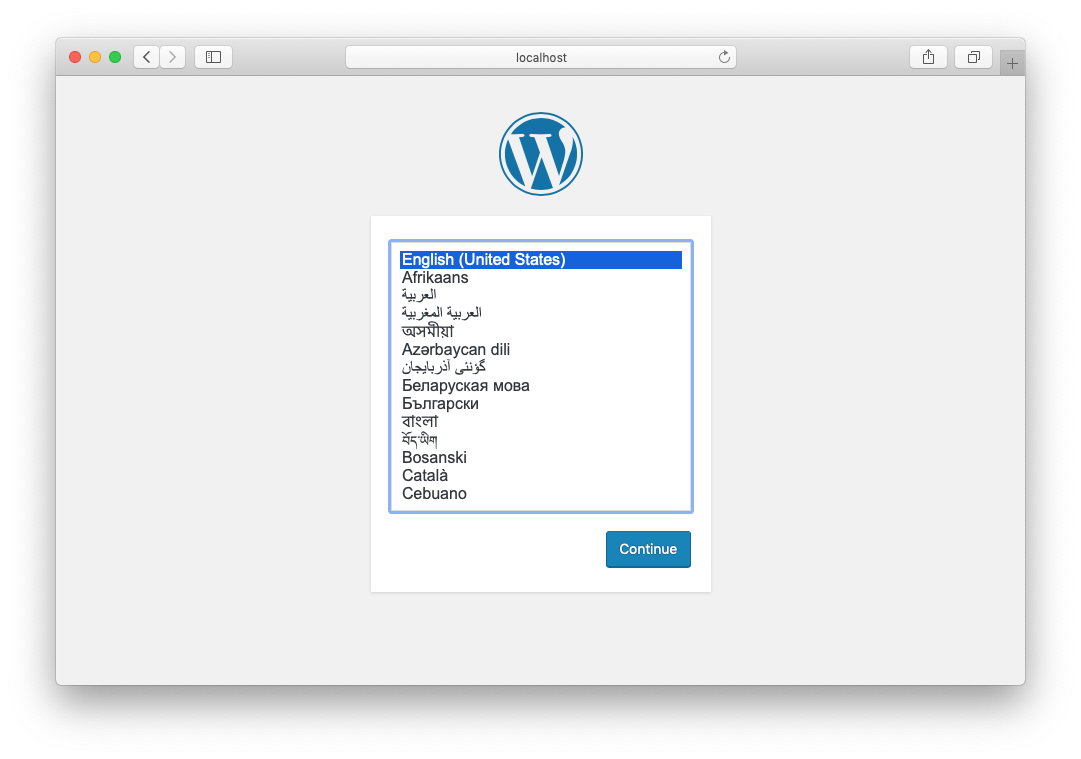
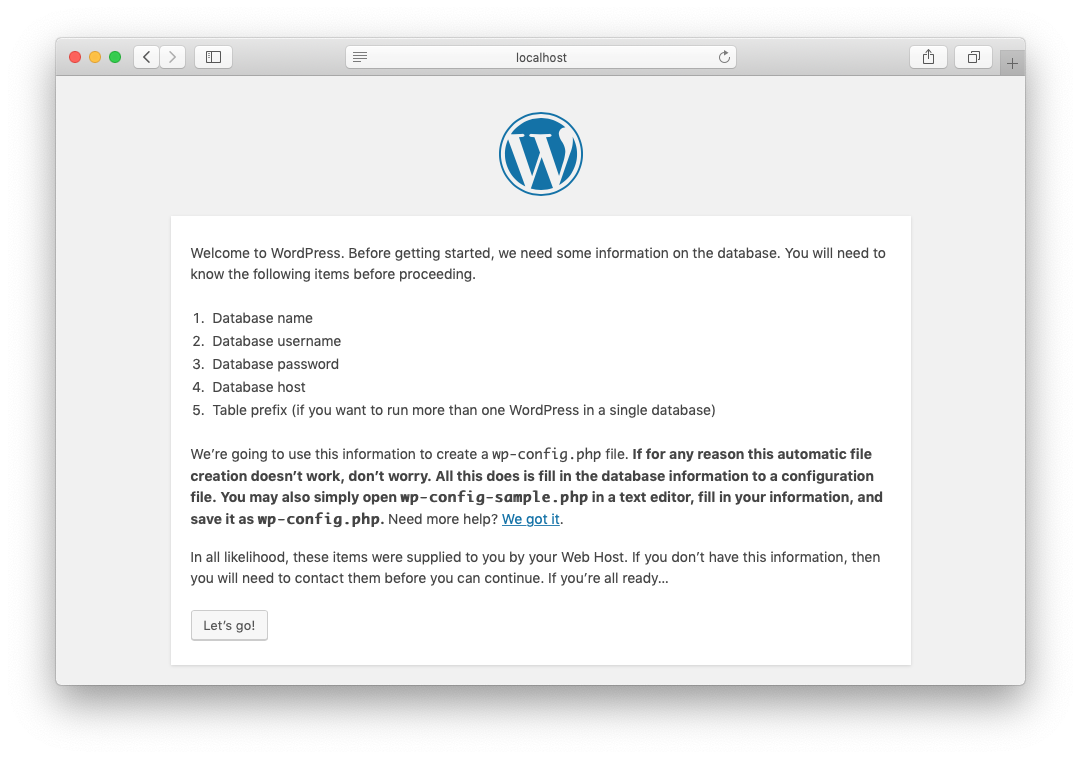
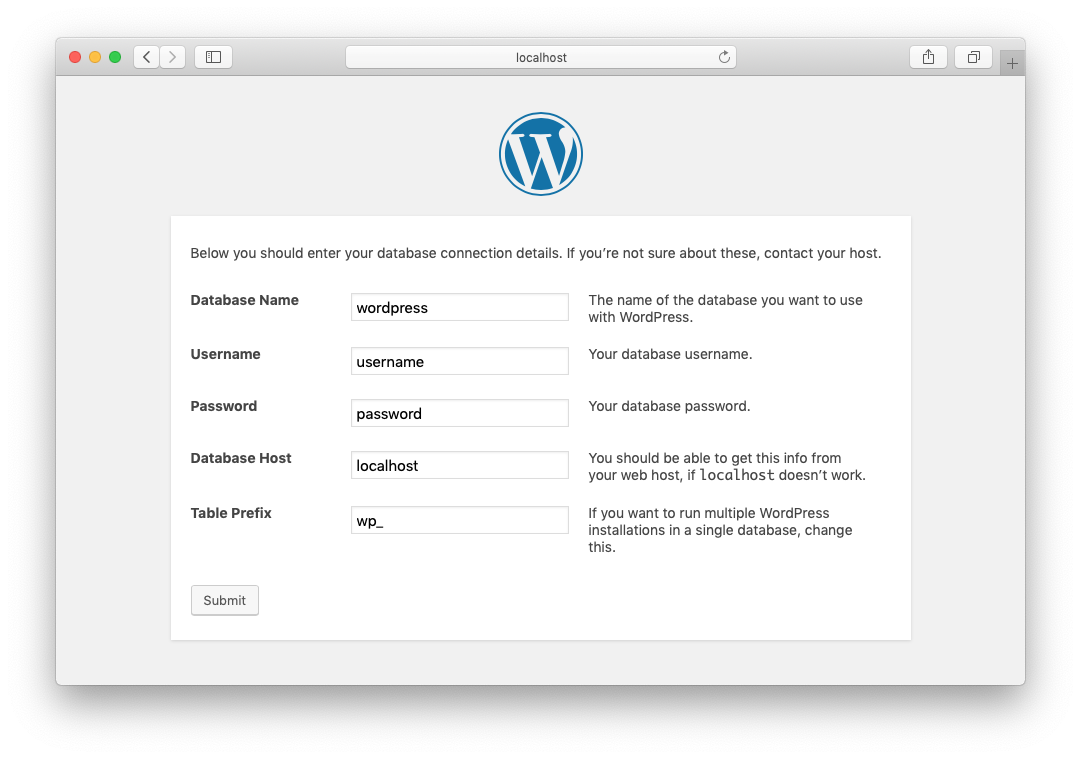
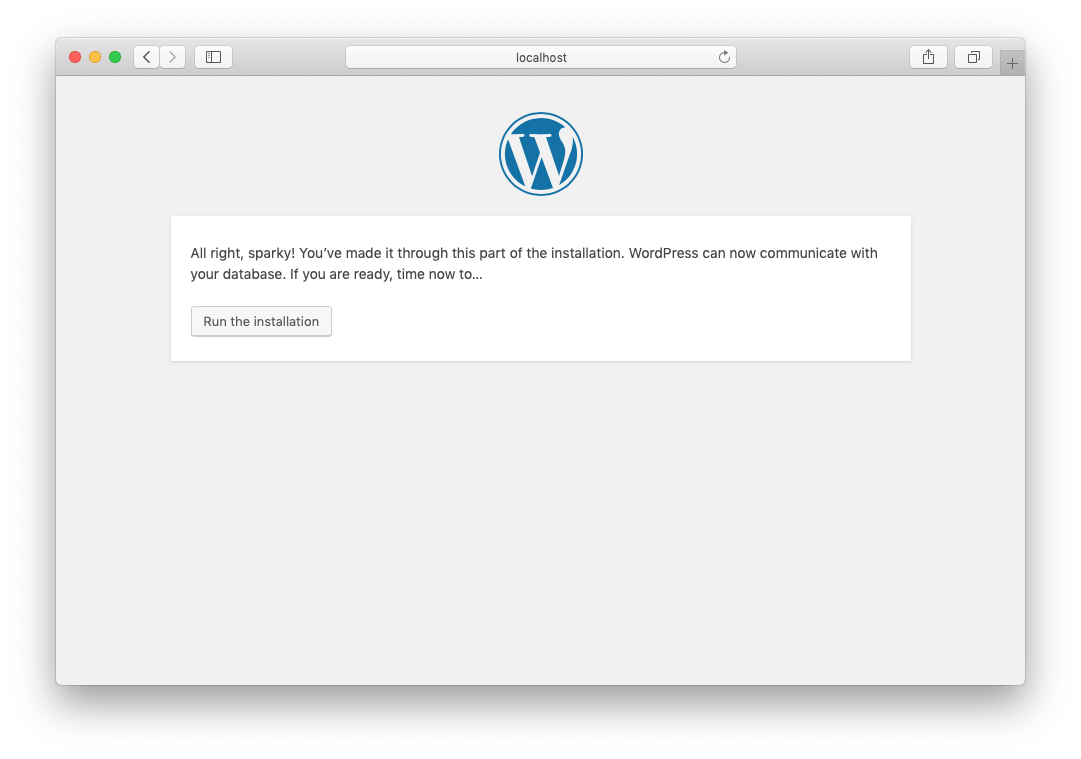
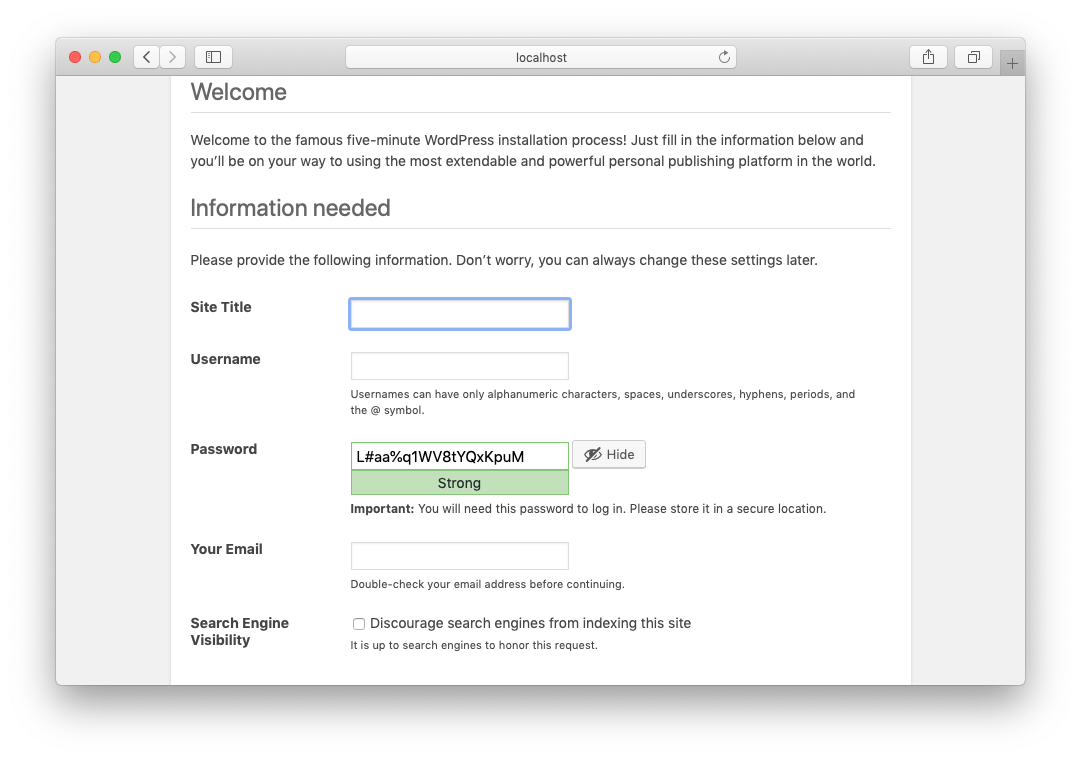
…and more steps
- Select the theme.
- Install plugins.
-
Configure plugins in WordPress admin interface.
- Set API keys (eg. MailChimp, Google Maps, etc.)
- Import data
- …
- Create pages for the theme templates.
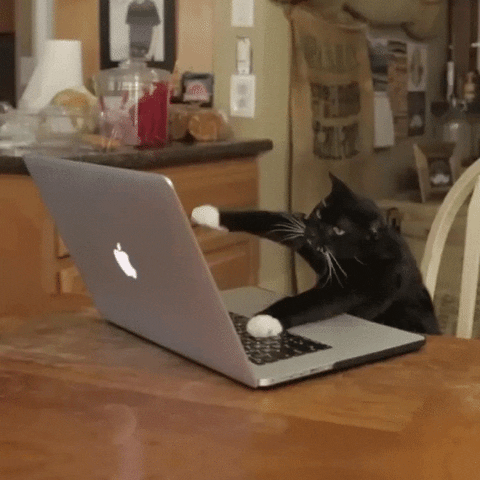
What are we going to automate?
- Infrastructure setup.
- WordPress configuration.
- WordPress data.
Benefits of automation
Why do we want to automate things?
Because developers are lazy? 🤔
- Multi-environments (staging, QA, production, …)
-
Server configuration consistency.
- Avoids « It works on my machine ¯\_(ツ)_/¯ ».
- Easy versioning.
- Continuous Integration and Deployment.
- Streamline team work.
- Faster and predictable deployments.
- "Cloud-ready".
Automating infrastructure setup
Quick introduction on Docker
- "Lightweight virtualisation".
- Each service runs in a separate Docker container.
-
Many services already have official images.
![]()
- Rule of thumb: one service per container.
- Works on Linux, Windows, MacOS.
Docker: benefits
- Very handy for local development and for servers.
- Documents and versions the infrastructure of the project.
- Allows to install any version of any dependency.
- Easy to update configuration for all environmnents.
- Isolation of projects.
- Easy to deploy.
Containers for WordPress
Setting up Docker containers
docker-compose.yml file at the root of the project:
services:
wordpress:
image: wordpress:5.2-php7.3-fpm-alpine
# ...
database:
image: mysql:5.7
# ...
webserver:
image: nginx:1.14-alpine
# ...
database:
image: mysql:5.7
restart: always
volumes:
- db_data:/var/lib/mysql
environment:
MYSQL_ROOT_PASSWORD: ${MYSQL_ROOT_PASSWORD}
MYSQL_DATABASE: ${MYSQL_DATABASE}
MYSQL_USER: ${MYSQL_USER}
MYSQL_PASSWORD: ${MYSQL_USER_PASSWORD}
ports:
- 3306:3306
database:
image: mysql:5.7
restart: always
volumes:
- db_data:/var/lib/mysql
environment:
MYSQL_ROOT_PASSWORD: ${MYSQL_ROOT_PASSWORD}
MYSQL_DATABASE: ${MYSQL_DATABASE}
MYSQL_USER: ${MYSQL_USER}
MYSQL_PASSWORD: ${MYSQL_USER_PASSWORD}
ports:
- 3306:3306
database:
image: mysql:5.7
restart: always
volumes:
- db_data:/var/lib/mysql
environment:
MYSQL_ROOT_PASSWORD: ${MYSQL_ROOT_PASSWORD}
MYSQL_DATABASE: ${MYSQL_DATABASE}
MYSQL_USER: ${MYSQL_USER}
MYSQL_PASSWORD: ${MYSQL_USER_PASSWORD}
ports:
- 3306:3306
webserver:
image: nginx:1.14-alpine
links:
- wordpress
volumes:
- wordpress_data:/var/www/html
- ./docker/nginx/website.conf:/etc/nginx/conf.d/default.conf:ro
ports:
- ${WEBSERVER_PORT}:80
.env file
MYSQL_ROOT_PASSWORD=my_root_password
MYSQL_DATABASE=wordpress
MYSQL_USER=wordpress
MYSQL_USER_PASSWORD=wordpress_pwd
WEBSERVER_PORT=8000
Environment variables
-
Specific to an environment. Examples:
- Database parameters
- Website URLs (eg. root URL of the website, API endpoint, etc.)
- Email recipients
- May contain sensitive data.
-
Can be set in:
- A
.envfile - In CI/CD tools like Travis, TeamCity, etc.
- A
- Not commited in the project.
Project structure
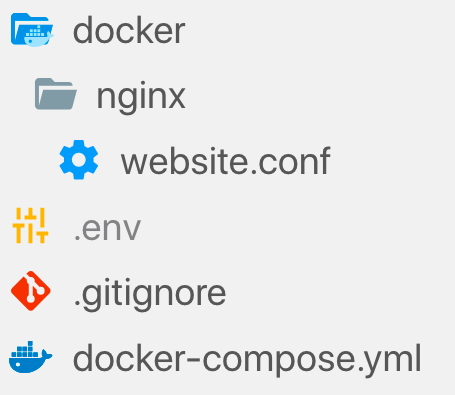
Let's run it
One command to start Docker containers:docker-compose up -dAll services are up and running:
+
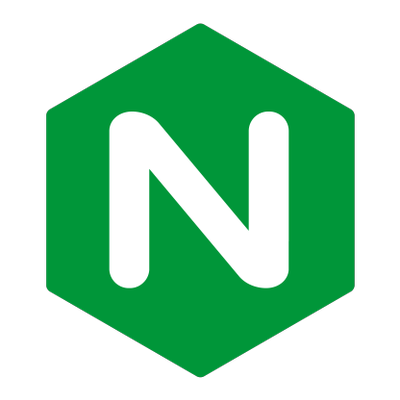
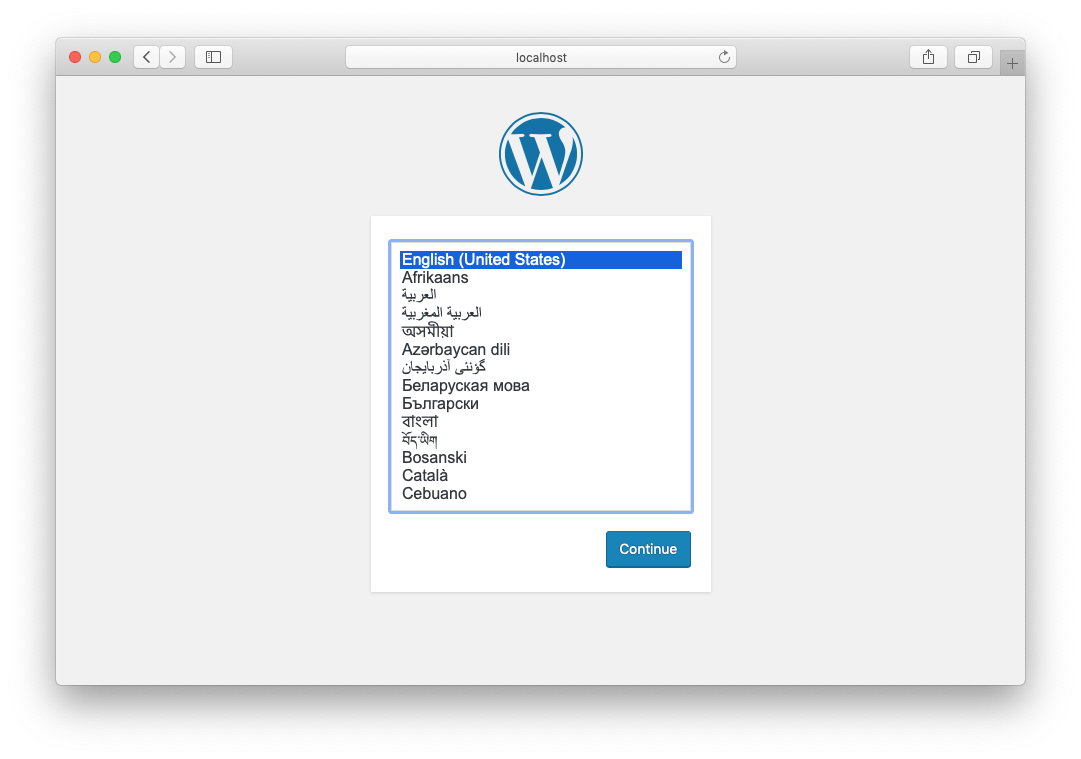
Automate WordPress configuration
Ditch the wizard
- Set the language.
- Add default admin user.
- Configure database parameters.
- Define posts URL structure.
- Choose a theme.
- Install plugins.
WP-CLI

WP-CLI provides a command-line interface for many actions you might perform in the WordPress admin.
Useful WP-CLI commands
Generate a wp-config.php file with DB parameters:
wp-cli config create --dbhost=… --dbname=… <...>
Run the standard WordPress installation process:
wp-cli core install --url=… --title=…
Install and activate plugins:
wp-cli plugin install contact-form-7 --activate
wp-cli plugin install advanced-custom-fields --activate
How to install
Requirements for running WP-CLI:
- A PHP installation.
- Installing it (on every environment).
- Access to the WordPress directory.
Let's use a Docker container!
WP-CLI in a Docker container
toolbox:
image: michaelperrin/wordpress-toolbox
volumes:
- wordpress_data:/wordpress
- ./Makefile:/scripts/Makefile
depends_on:
- database
environment:
MYSQL_HOST: ${MYSQL_HOST}
MYSQL_DATABASE: ${MYSQL_DATABASE}
MYSQL_USER: ${MYSQL_USER}
MYSQL_USER_PASSWORD: ${MYSQL_USER_PASSWORD}
WORDPRESS_ADMIN_EMAIL: ${WORDPRESS_ADMIN_EMAIL}
WORDPRESS_ADMIN_PASSWORD: ${WORDPRESS_ADMIN_PASSWORD}
WORDPRESS_ADMIN_USER: ${WORDPRESS_ADMIN_USERNAME}
WORDPRESS_DOMAIN_NAME: ${WORDPRESS_DOMAIN_NAME}
WORDPRESS_WEBSITE_URL: ${WORDPRESS_WEBSITE_URL}
WORDPRESS_LOCALE: en_US
WORDPRESS_WEBSITE_POST_URL_STRUCTURE: "/%year%/%monthnum%/%day%/%postname%/"
WORDPRESS_WEBSITE_TITLE: "My beautiful website"
Makefile
- A file containing a set of scripts grouped as tasks.
- Abstracts and groups commands.
- The file is versioned in the project.
task_one:
# ...
task_two:
# ...
task_three: task_one task_two
# ...
make task_one
Makefile for our project
install: start configure install_plugins set_theme
start:
docker-compose up -d
stop:
docker-compose stop
configure:
# ... (several WP-CLI commands)
set_theme:
docker-compose run --rm toolbox wp-cli theme activate my-simple-theme
install_plugins:
# ... (one WP-CLI command per plugin)
One command
make install- Create Docker containers for WordPress, MySQL and Nginx.
- Initiate the WordPress database.
- Configure WordPress:
- Database parameters.
- Default WordPress user.
- Set language.
- Set default URL structure.
- Activate the custom `my-simple-theme` theme.
- Install plugins (Contact Form 7 and WP MailChimp as examples).

Automate data changes
Data migration examples
- Remove WordPress default content.
- Add page and menu entries.
-
Configure plugins
- Add a contact form (Contact Form 7)
- Define MailChimp API key
- …
WP-migrations plugin
-
Inspired by Doctrine Migrations for PHP and SQL
- Runs user-defined migration files to describe data changes.
- Embeds a WP-CLI command to execute migrations.
Anatomy of a migration
<?php
namespace Migration;
use WP\Migration\MigrationInterface;
class Migration201909221755 implements MigrationInterface
{
public function execute()
{
// ...
}
}
Migration files
- Stored in
wp-content/migrations - Only executed once.
- Should be committed to version control.
- Executed on deployment.
Example
class Migration201909221755 implements MigrationInterface {
use MigrationUtilitiesTrait;
public function execute() {
$pageData = [
'post_name' => 'about', // Permalink
'post_title' => 'About us',
'post_content' => '',
'post_status' => 'publish',
'post_author' => 1,
'post_type' => 'page',
'menu_order' => 1,
];
$postId = wp_insert_post($pageData);
$this->addToMenu($postId, 'About us');
}
}
Example 2
class Migration201905311454 implements MigrationInterface {
public function execute() {
$this->setMailChimpApiKey(getenv('MAILCHIMP_API_KEY'));
}
private function setMailChimpApiKey(string $key) {
$options = get_option('mc4wp');
$options['api_key'] = $key;
update_option('mc4wp', $options);
}
}
Run the migrations
make wordpress_migrations_execute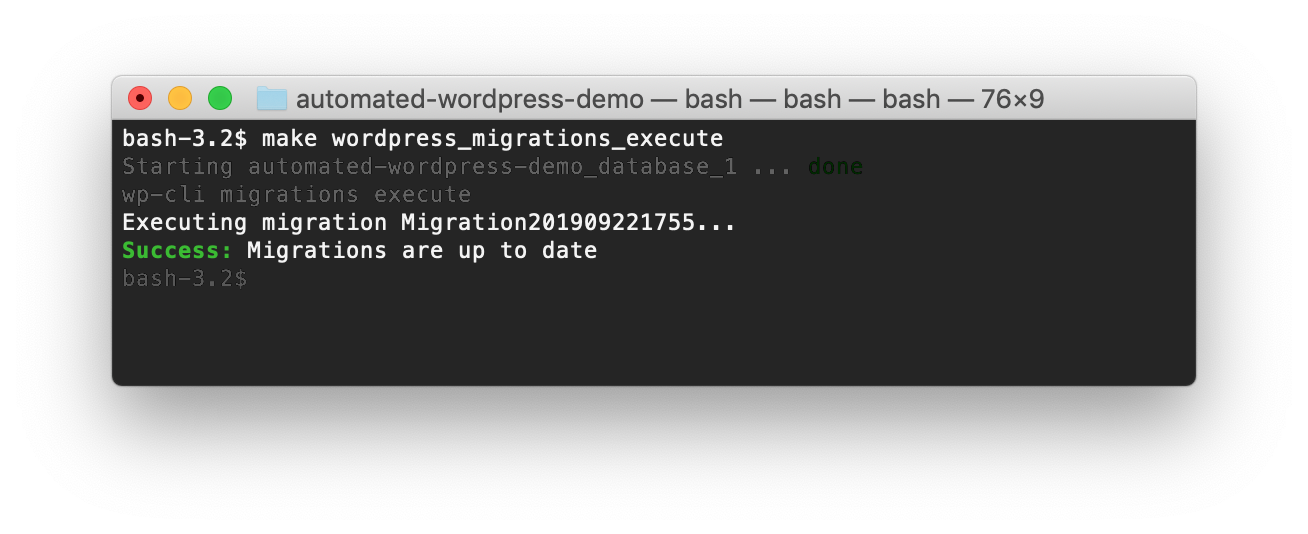
Run the migrations, again
make wordpress_migrations_execute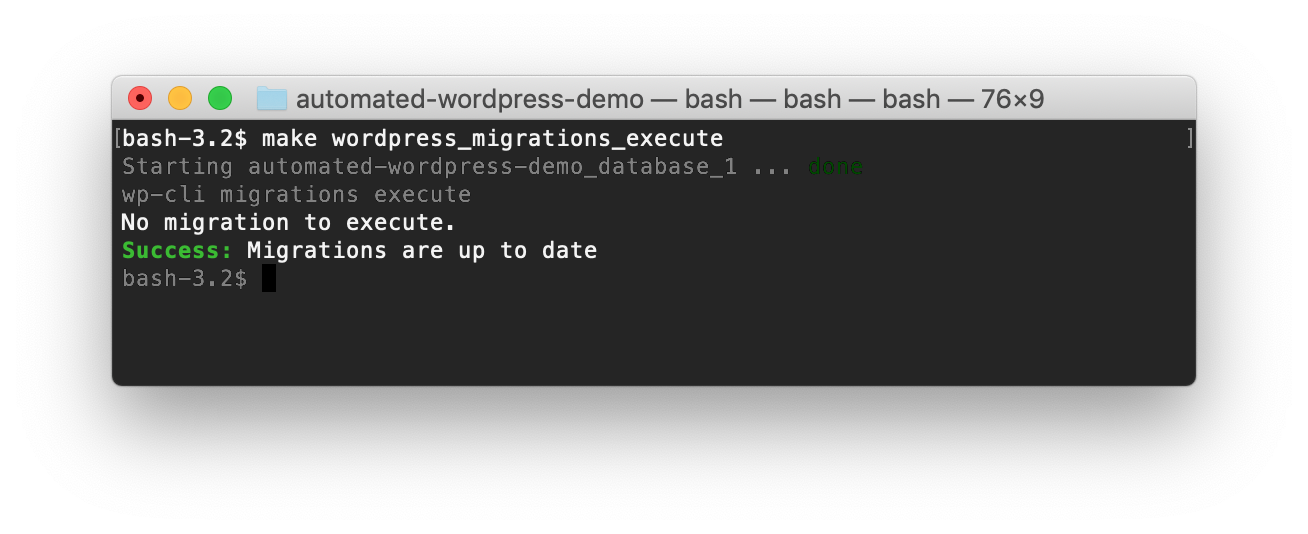
Benefits of migrations
- Structural changes are versioned.
-
Facilitate team work and easy to deploy.
- No "in-between" state
- Multi-environments (using environment variables)
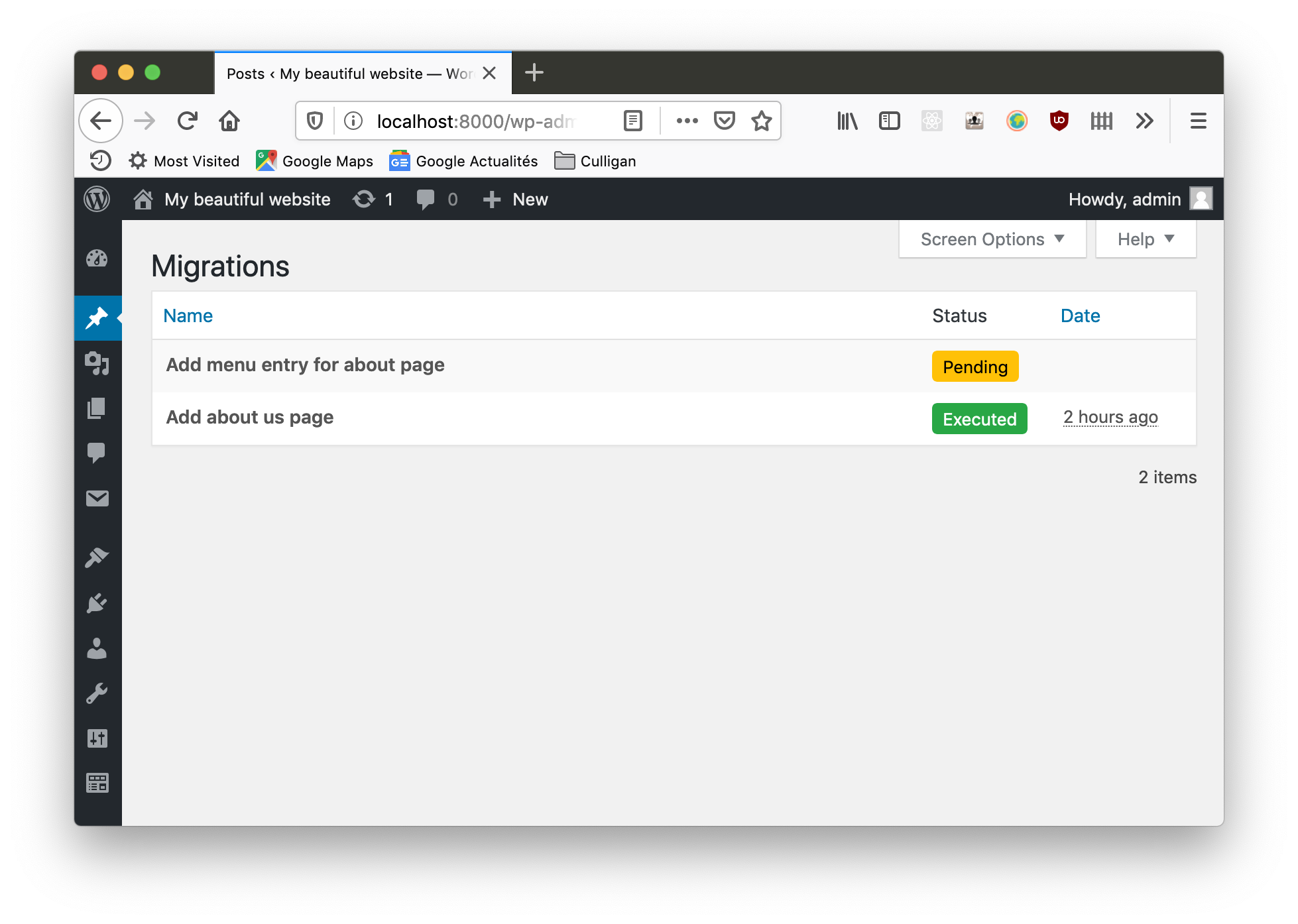
Final tree structure
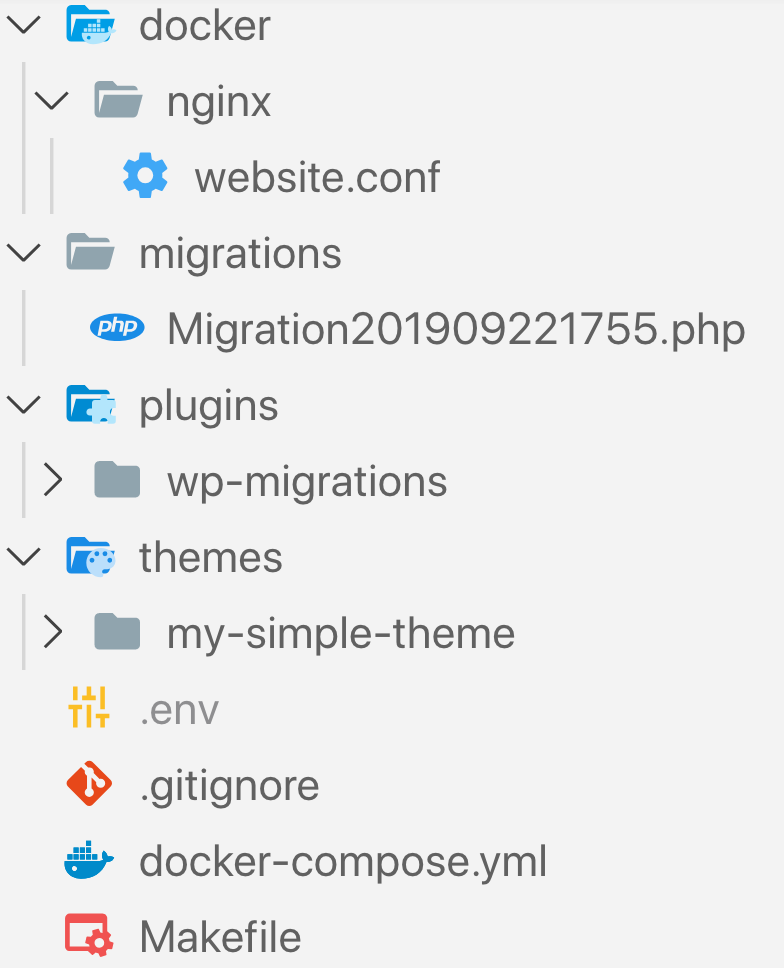
- Only what our project needs.
- Easy versioning.
- Includes infrastructure & all automations.
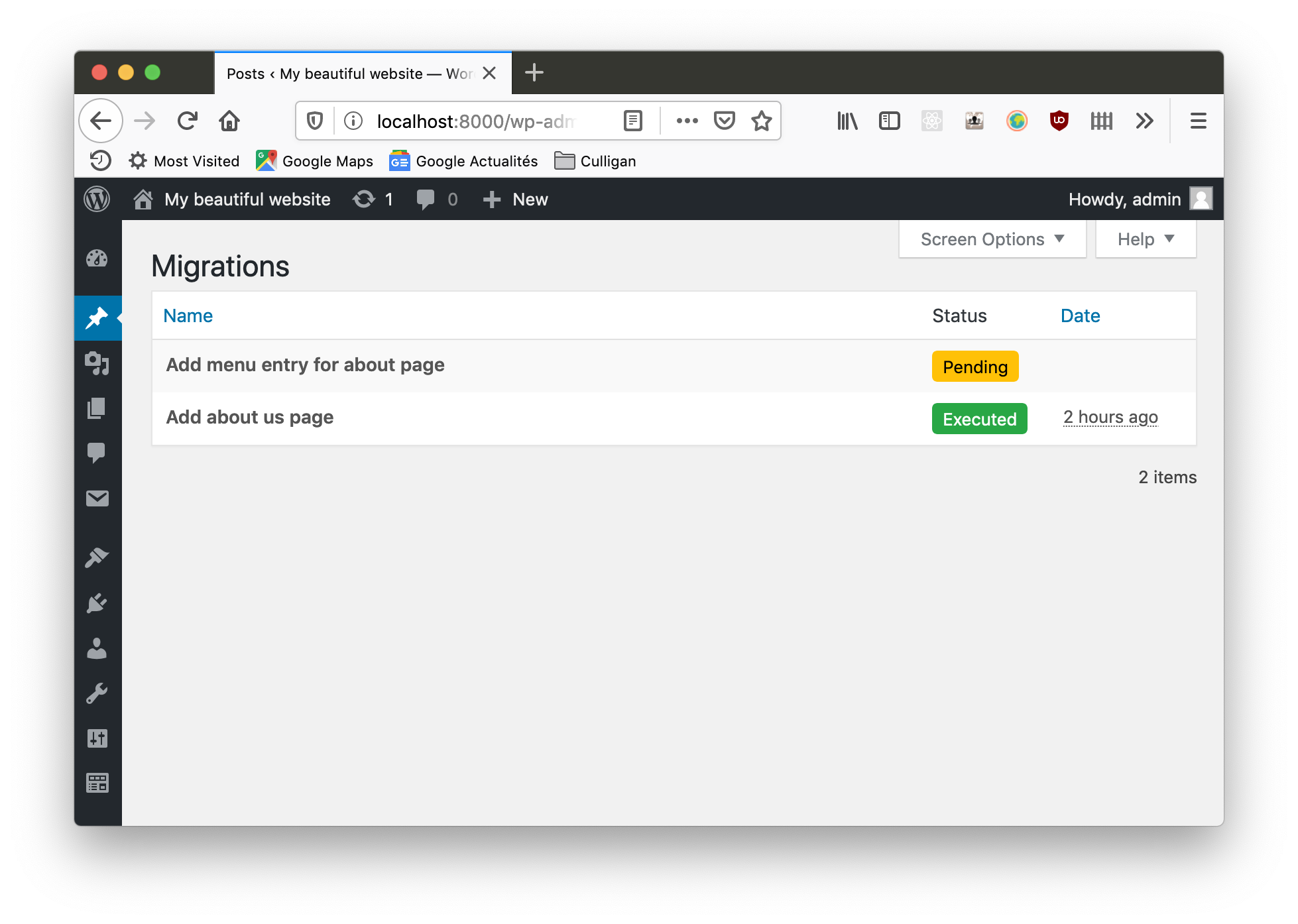
Thank you!
- Twitter: @michael_perrin
- Demo repository: https://github.com/michaelperrin/automated-wordpress-demo
- Slides (soon): http://blog.michaelperrin.fr/
